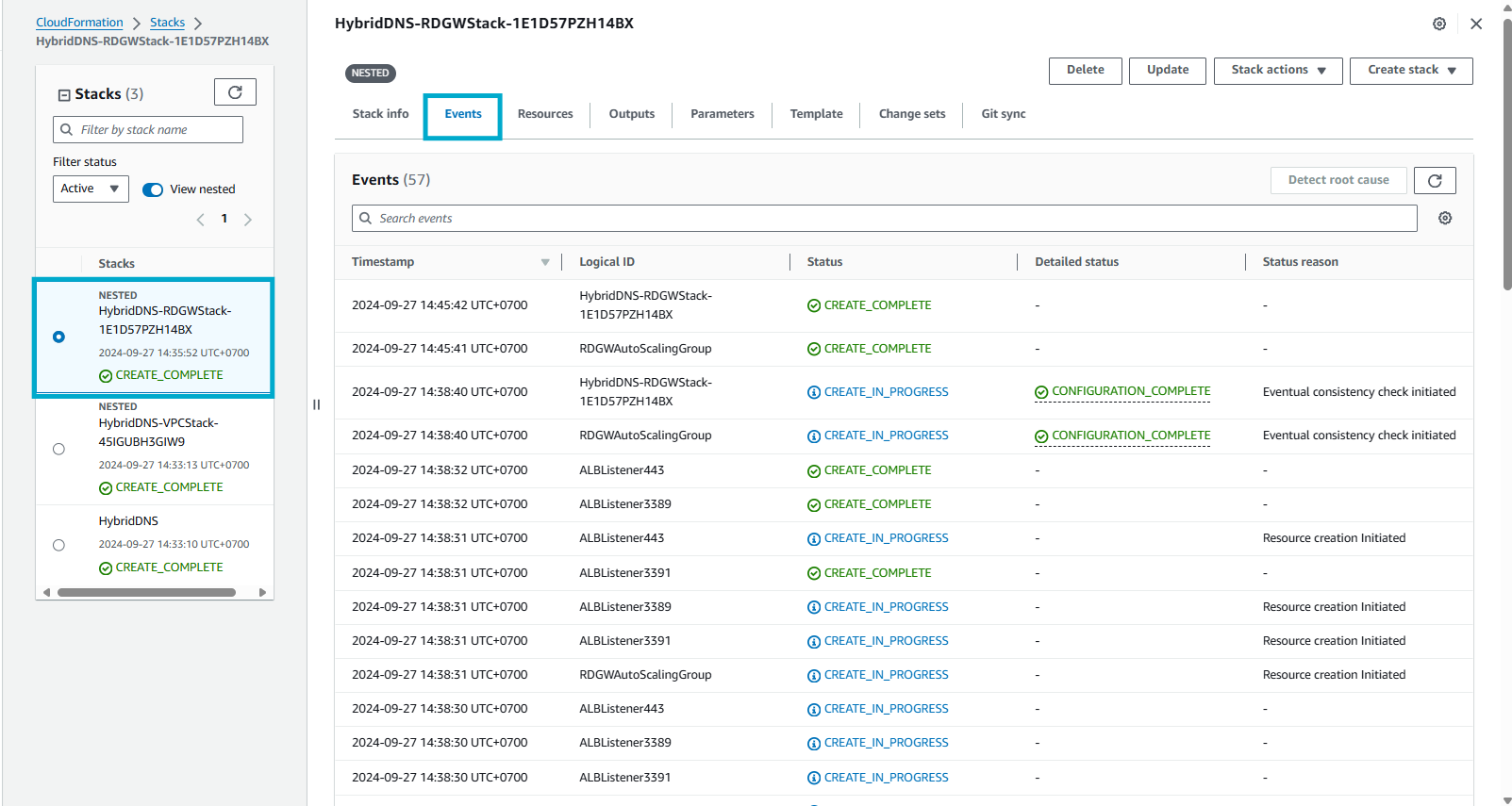Initialize CloudFormation Template
Initialize CloudFormation Template
In this step, you will build the network infrastructure in AWS. In this section, you’ll leverage the template from AWS Quick Start to build a secure and high availability (HA) network infrastructure using AWS CloudFormation. This is the architecture that will be built from the template.
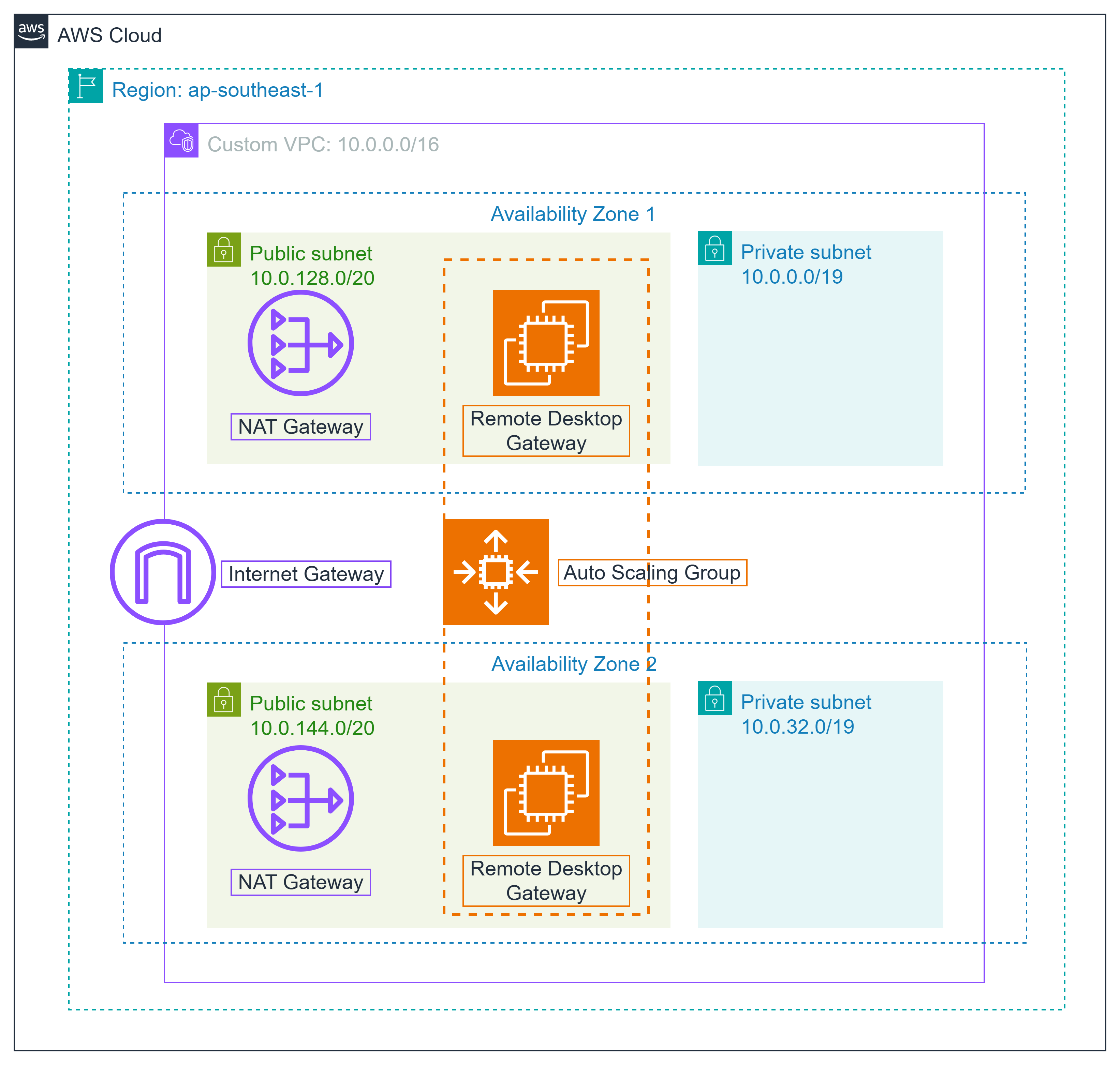
Hands-on with AWS CloudFormation
-
Login to AWS Management Console
- Find CloudFormation
- Select CloudFormation
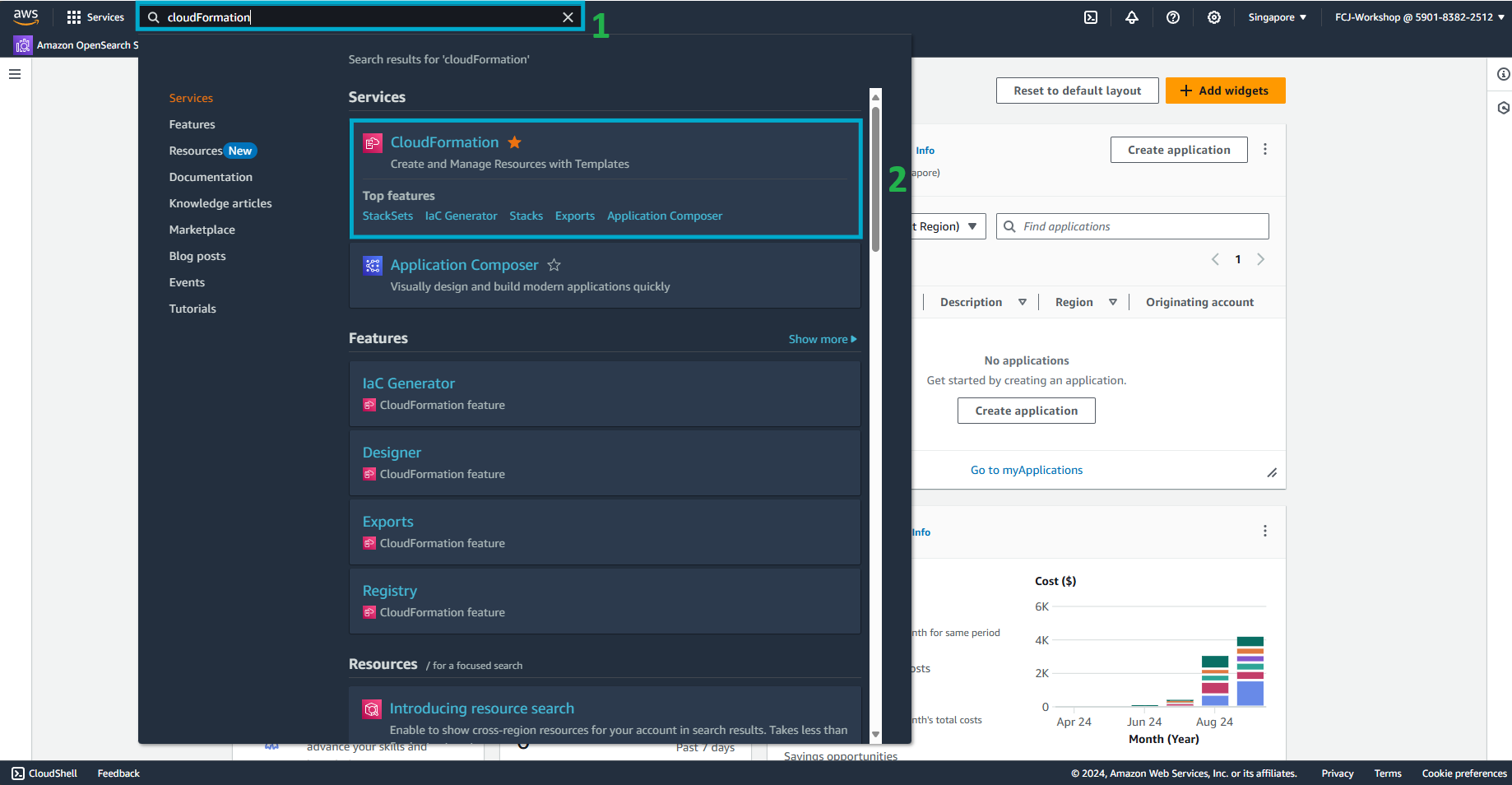
-
In the CloudFormation interface, select Create stack.
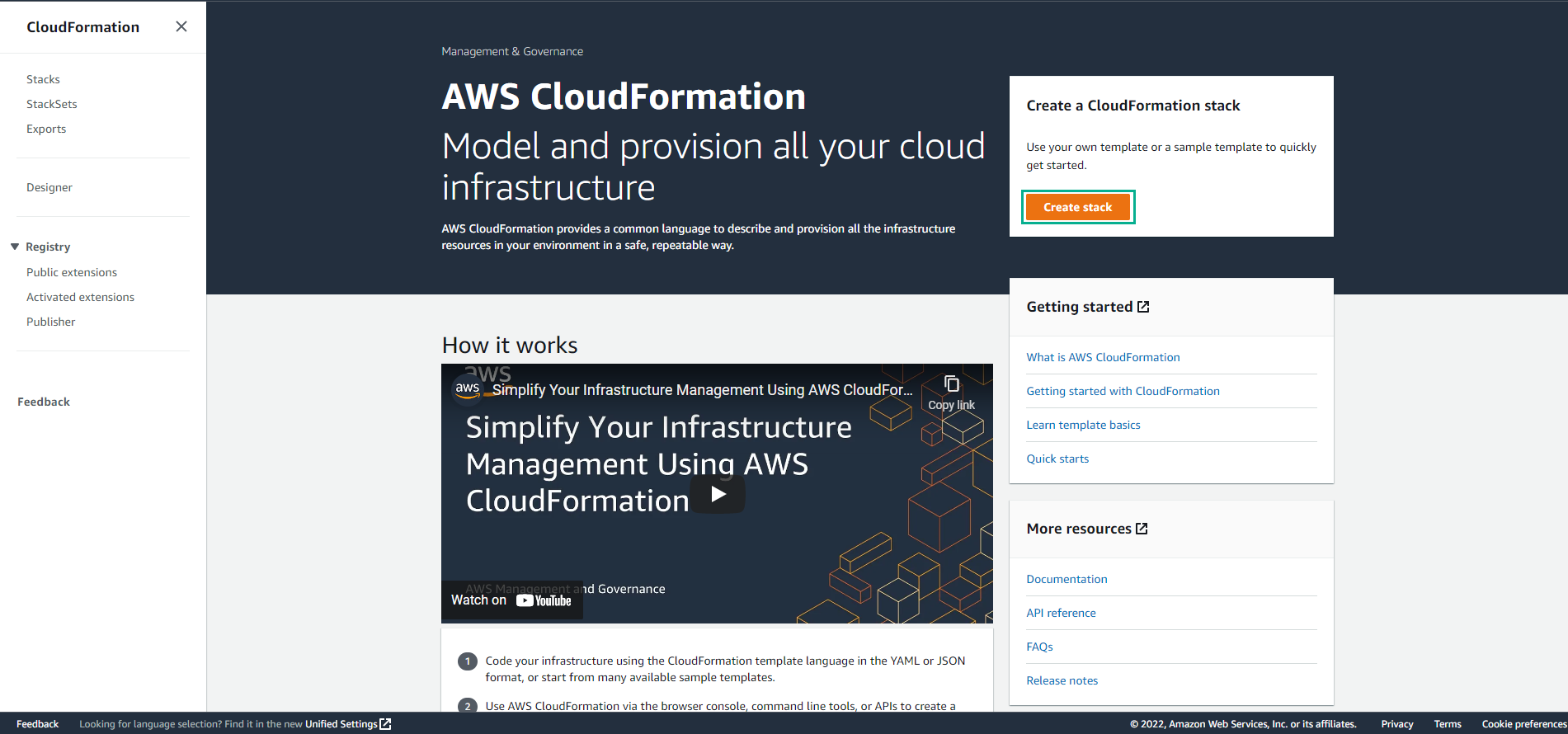
-
In the Create stack interface:
- Prepare Template: Template is ready
- Template Source: Amazon S3 URL
- Amazon S3 URL:
https://aws-quickstart.s3.amazonaws.com/quickstart-microsoft-rdgateway/templates/rdgw-master.template - Select Next
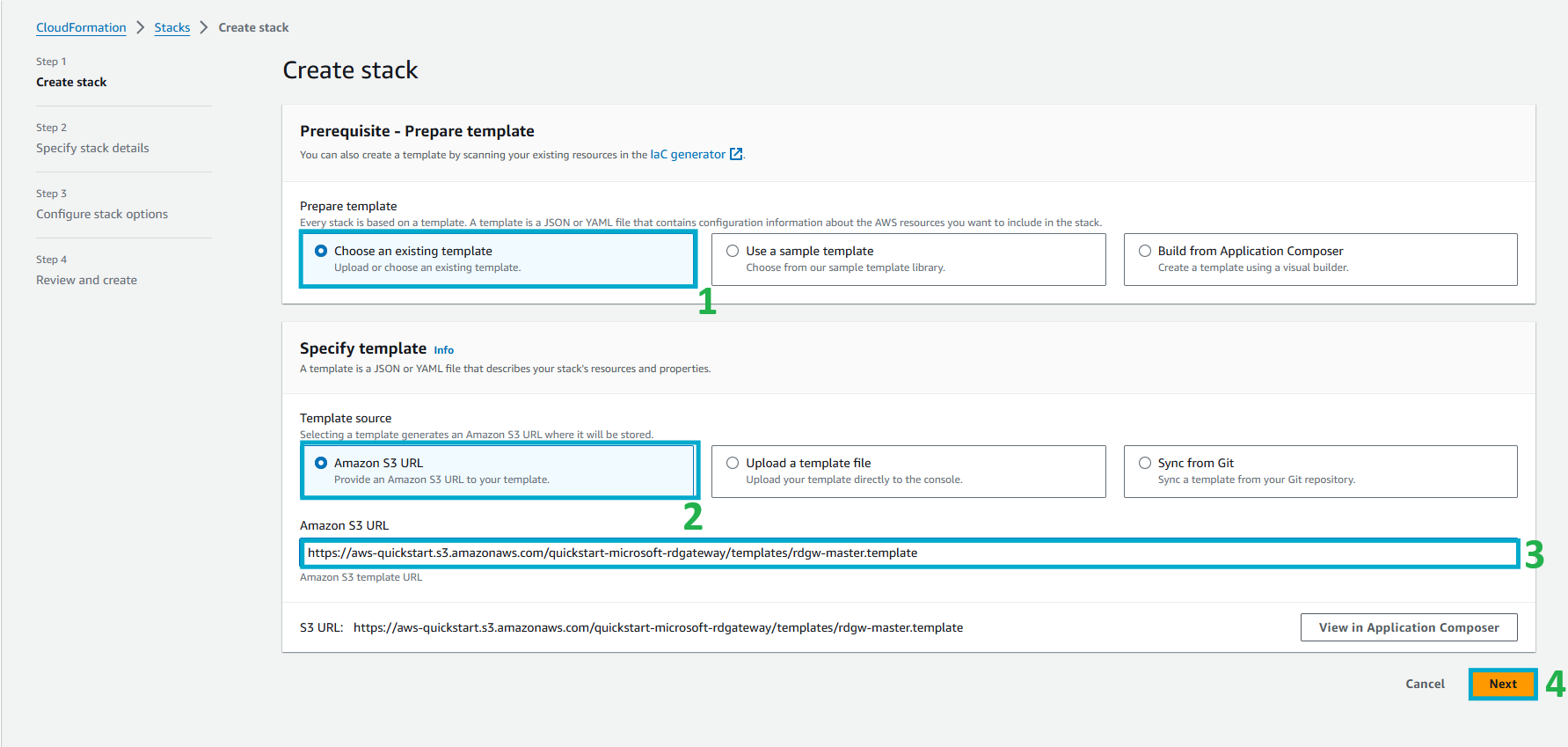
-
Implement stack configuration:
- In Stack name, enter
HybridDNS. - In Availability Zones, select ap-northeast-1a and ap-northeast-1.
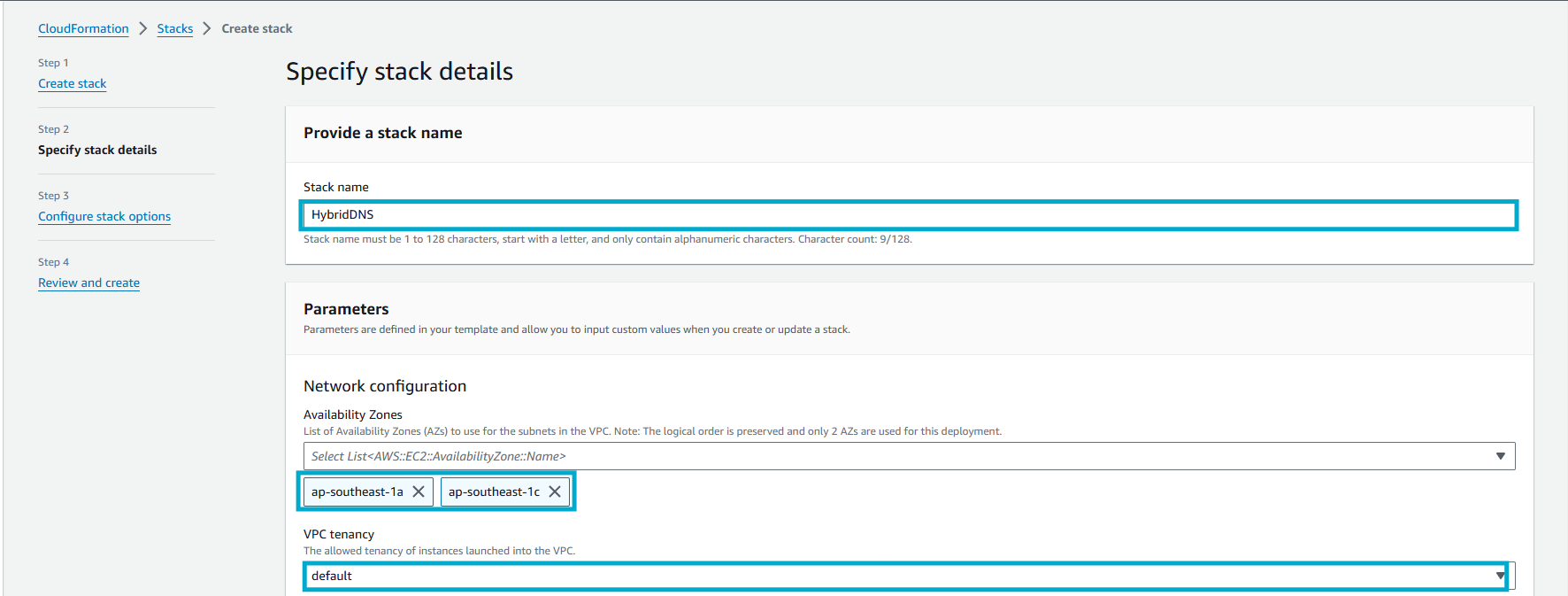
- In Stack name, enter
-
Perform Network configuration:
- In VPC CIDR, Private Subnet 1 & 2 CIDR, and Public Subnet 1 & 2 CIDR, keep the default values.
- In Allowed Remote Desktop Gateway External Access CIDR, enter
0.0.0.0/0.
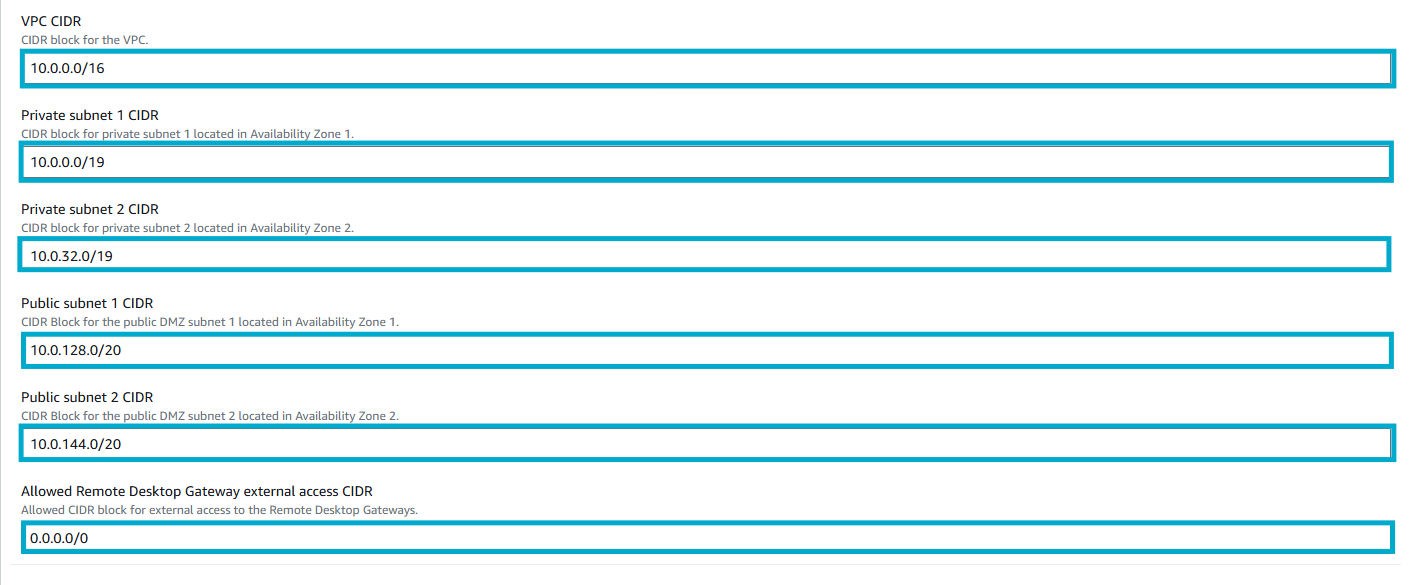
The warning notice highlights that this configuration allows any IP to remote into the RDP port of the EC2 instance, which is not secure for production.
-
In Amazon EC2 configuration step:
- In Key Pair Name, select the previously created Key Pair (hybrid-DNS).
- In Remote Desktop Gateway Instance Type, keep the default value (t2.large).
- In Number of RDGW Hosts, keep the default value (1).
- In Admin User Name, keep the default value (StackAdmin).
- Admin Password, set an easy-to-remember password for you.
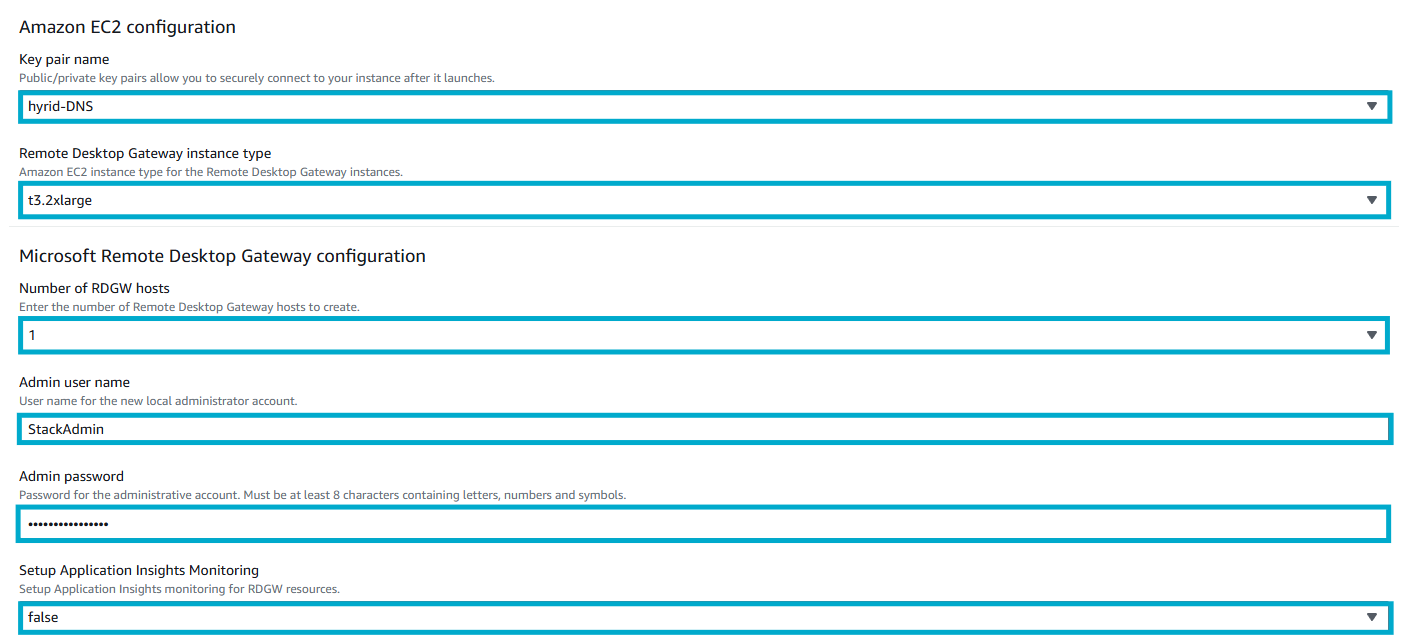
The note provides additional information about the RDGW hosts and the use of AutoScaling groups for availability and scalability.
-
For other options, keep the default value and select Next.
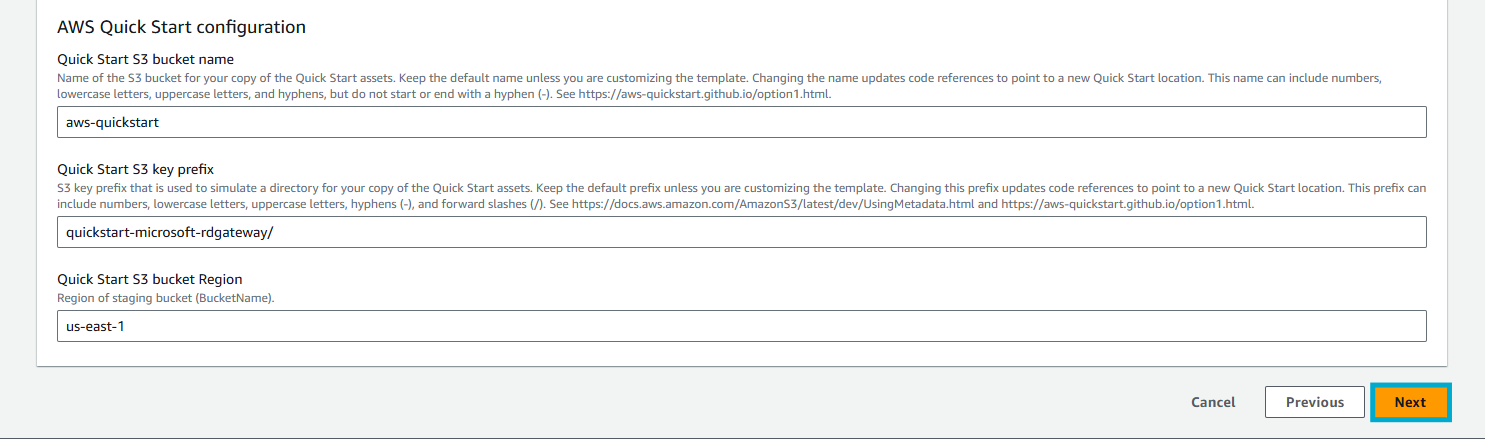
-
Select Next.
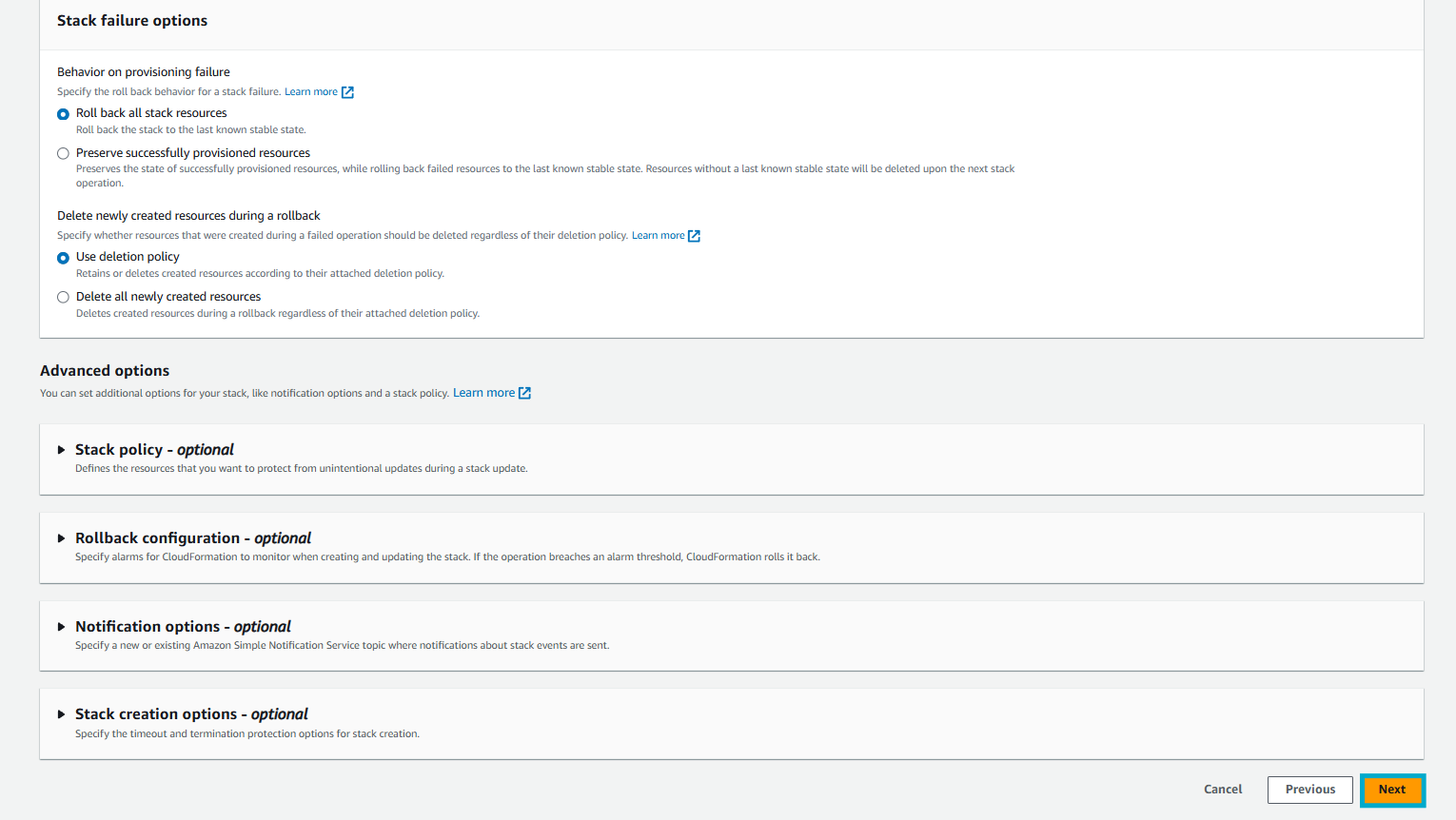
-
On the Review HybridDNS screen, check the settings again. Select the two checkboxes and select submit.
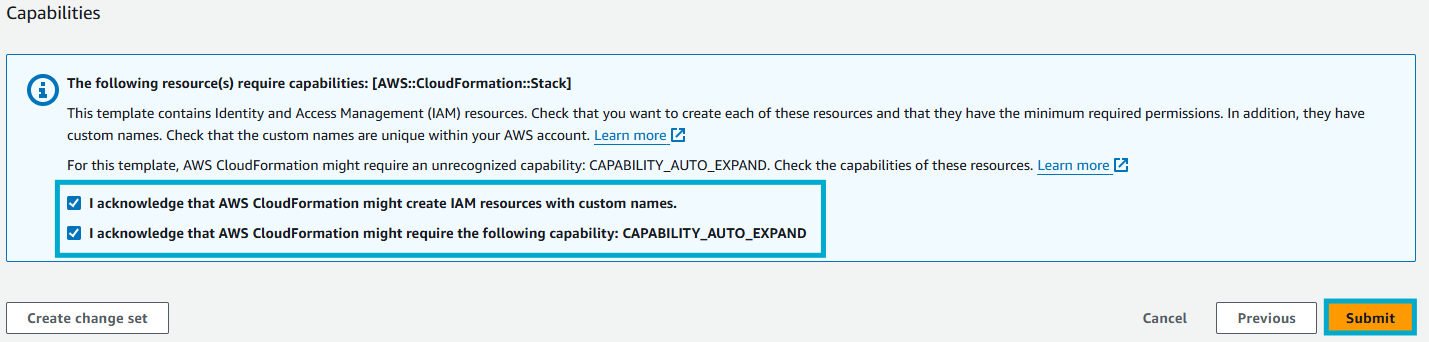
-
The template takes about 15 minutes to complete. In the meantime, we’ll take a look at what the CloudFormation template will create. After completing the stack initialization, the stack state will change to CREATE_COMPLETE.
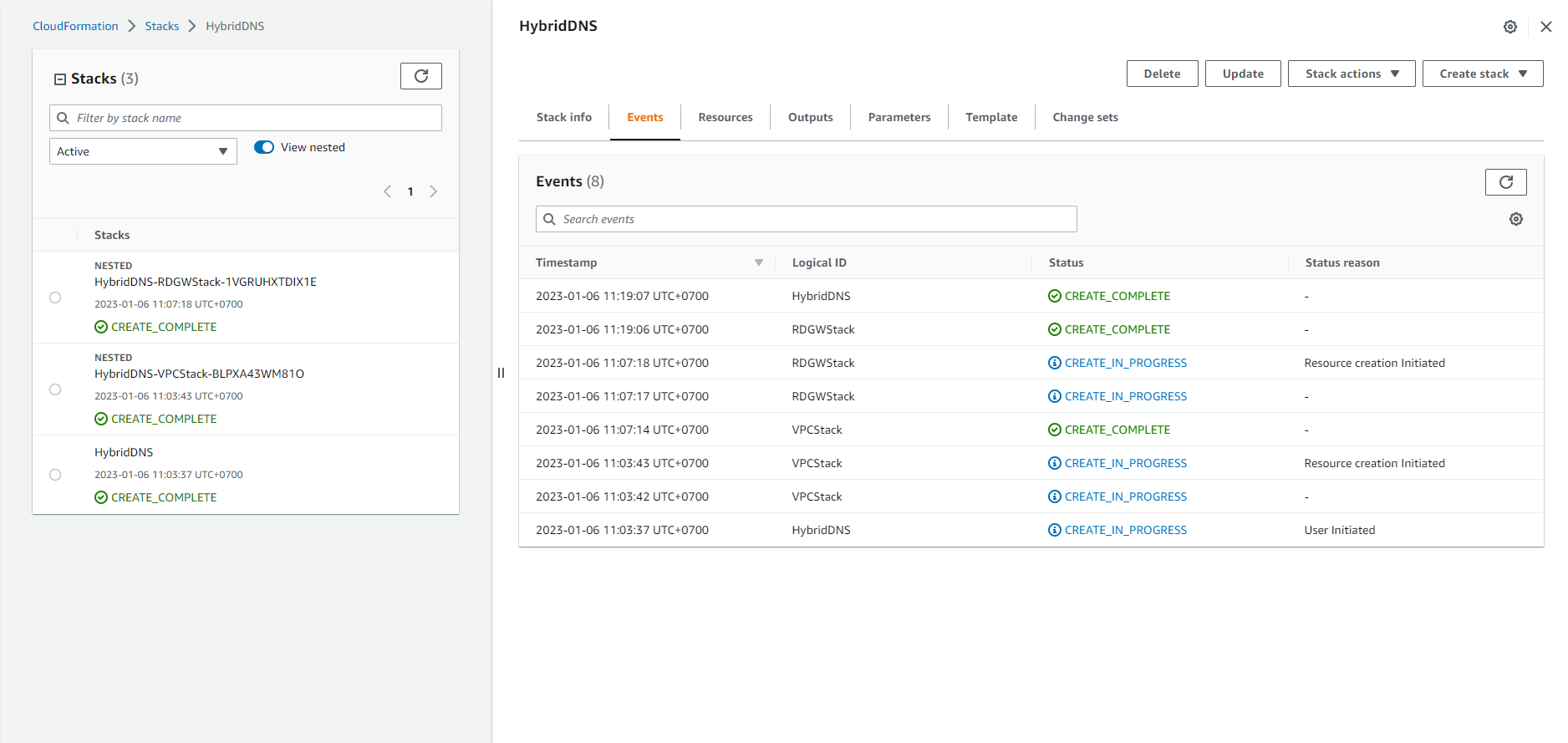
-
View Output of the newly created Stack.