Configuring Security Group
Configure Security Group
-
Log in to AWS Console and access the EC2 Management Console:
- Open the AWS Console and search for “EC2” using the search box.
- Ensure that you have chosen the correct Region. Look in the upper left corner of the AWS Console and select the desired Region (In this case, we are selecting ap-southeast-1).
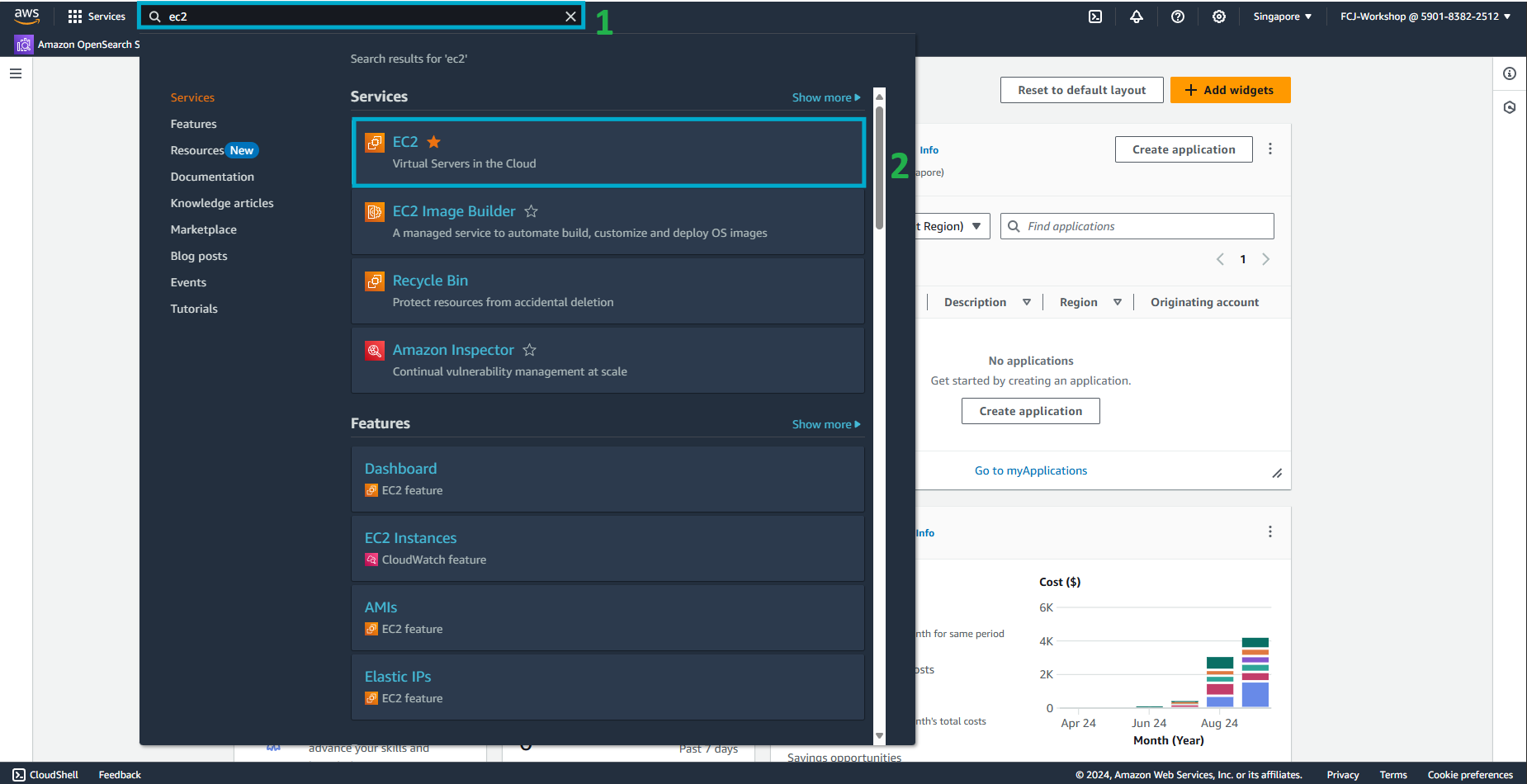
-
Within the EC2 interface:
- From the left-hand menu, click on Security Groups.
- Check the checkbox next to the security group with the description “Enable RDP access from the Internet”.
- At the bottom of the screen, go to the Inbound tab.
- Click on Edit inbound rules.
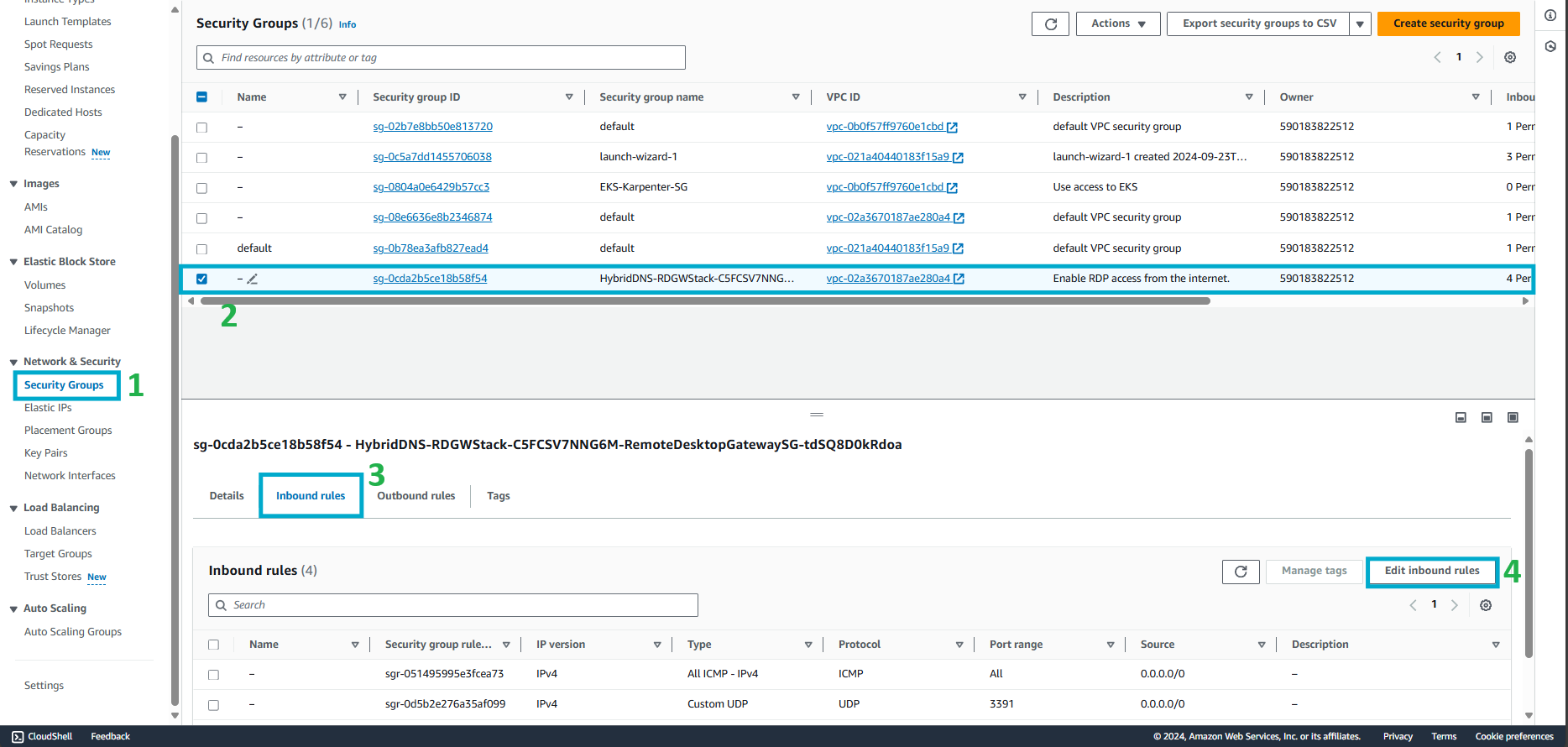
-
Edit the Inbound configuration:
- Click Delete next to the rule that specifies Port Range 3391 to remove the rule.
- Click Delete next to the rule that specifies Port Range 443 to remove the rule.
- For the RDP rule in the Source column, choose “My IP” from the list (for the lab, you can use 0.0.0.0/0).
- For the ICMP rule in the Source column, choose “My IP” from the list (for the lab, you can use 0.0.0.0/0).
- Click Save rules.
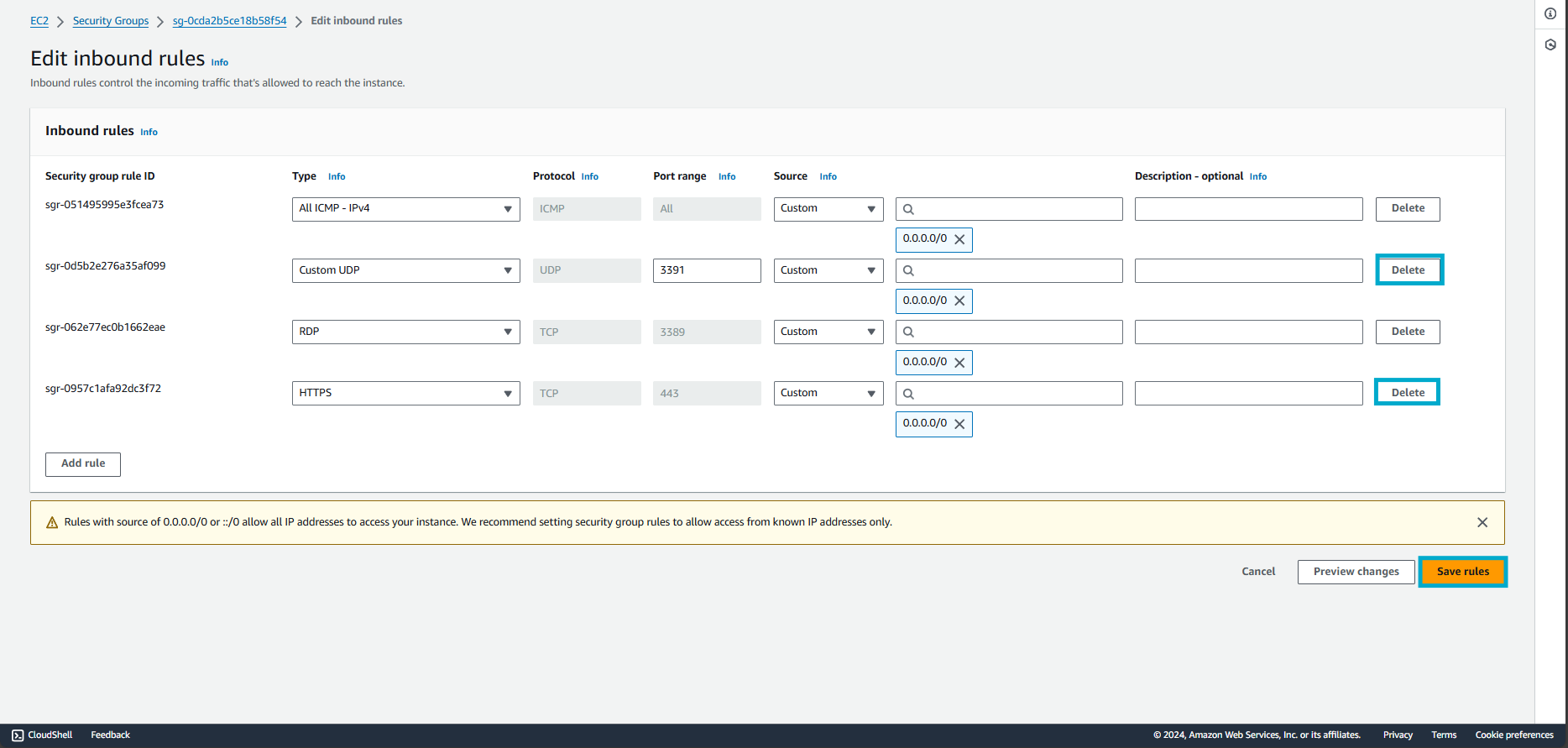
-
Finish configuring the security group.
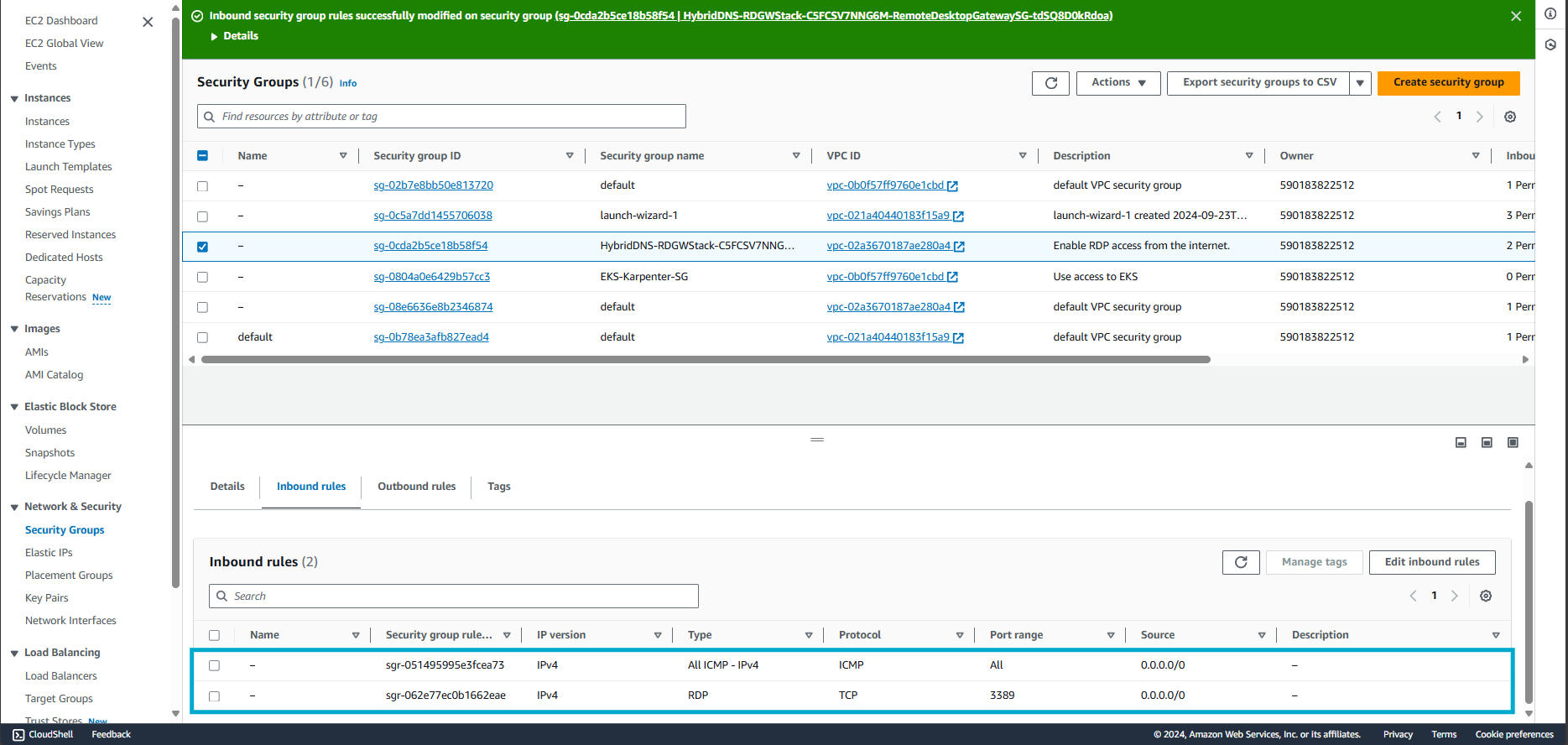
When securing your application, it’s important to open only the ports that your application requires. In this step, you have removed ports 3391 and 443 since they are not needed for this exercise. Additionally, you’ve restricted access so that RDP and ICMP connections are allowed only from your public IP address.