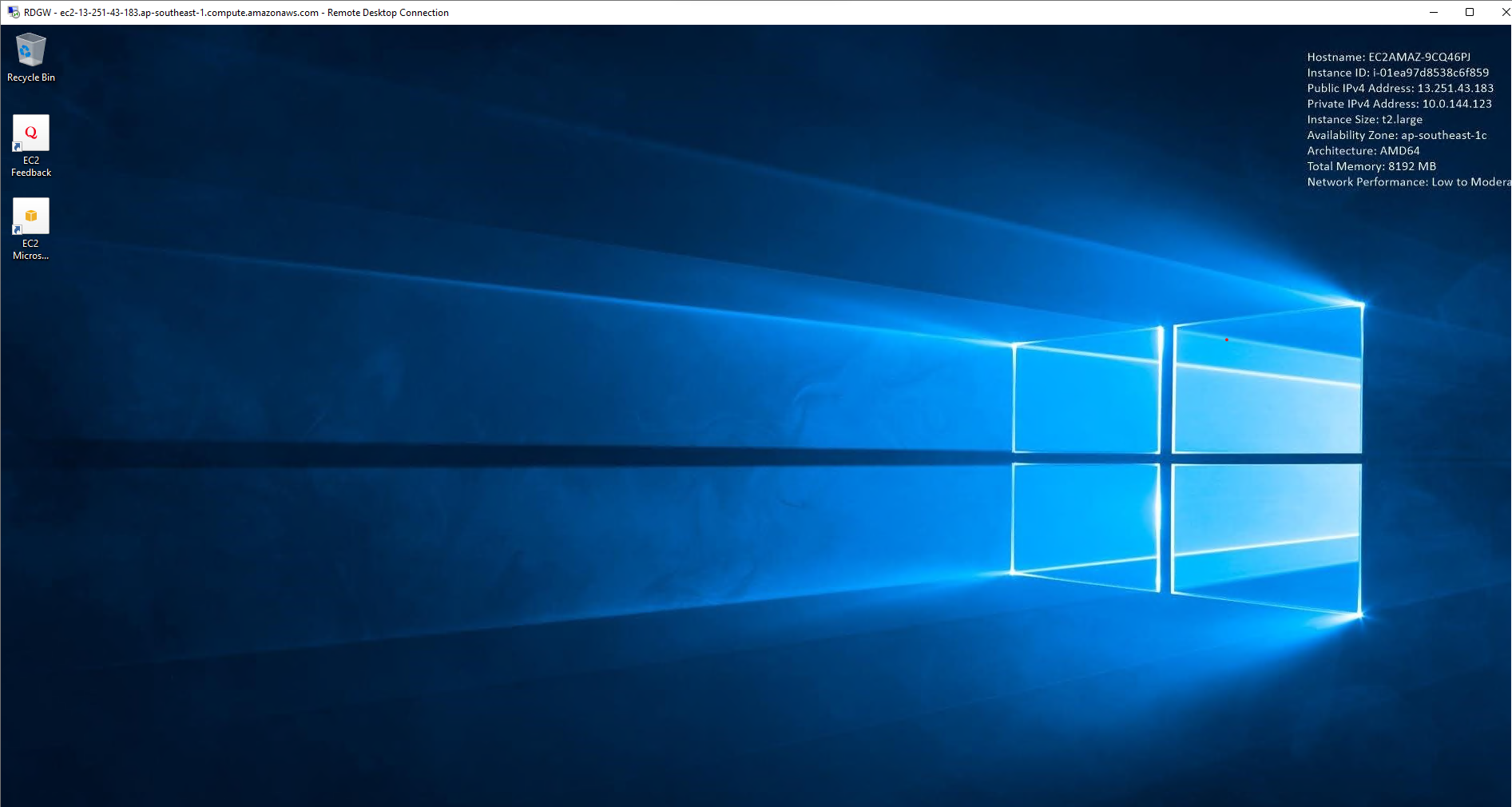Connecting to RDGW
Connect to RDGW
In this section, you will learn how to connect to the Remote Desktop Gateway Server (RDGW) instance using the Remote Desktop Protocol (RDP). The process varies depending on your operating system.
-
Login to AWS Console and access the EC2 Management console.
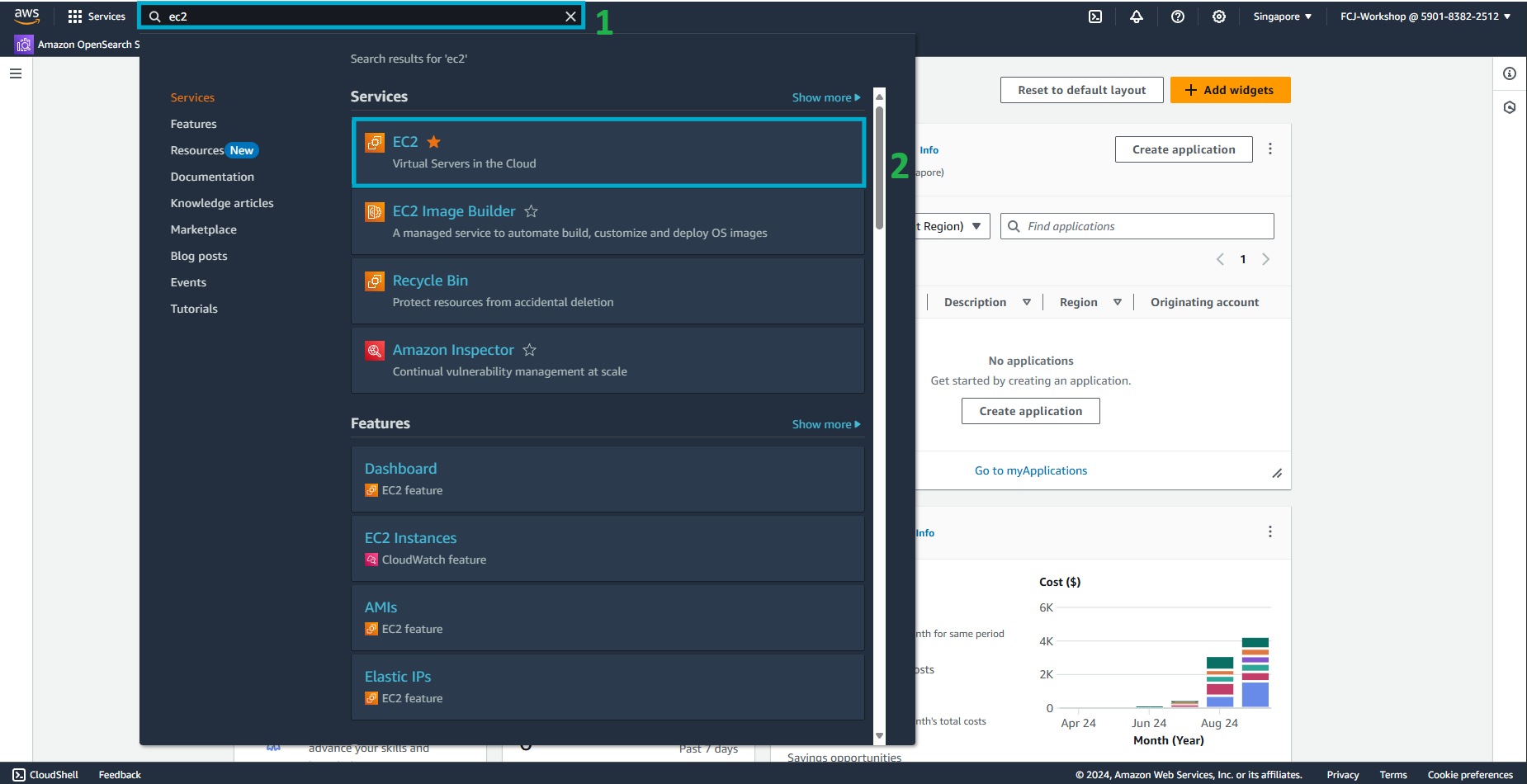
-
In the EC2 interface:
- On the left menu, select Instances.
- Check the checkbox next to the RDGW server instance.
- Click on Connect.
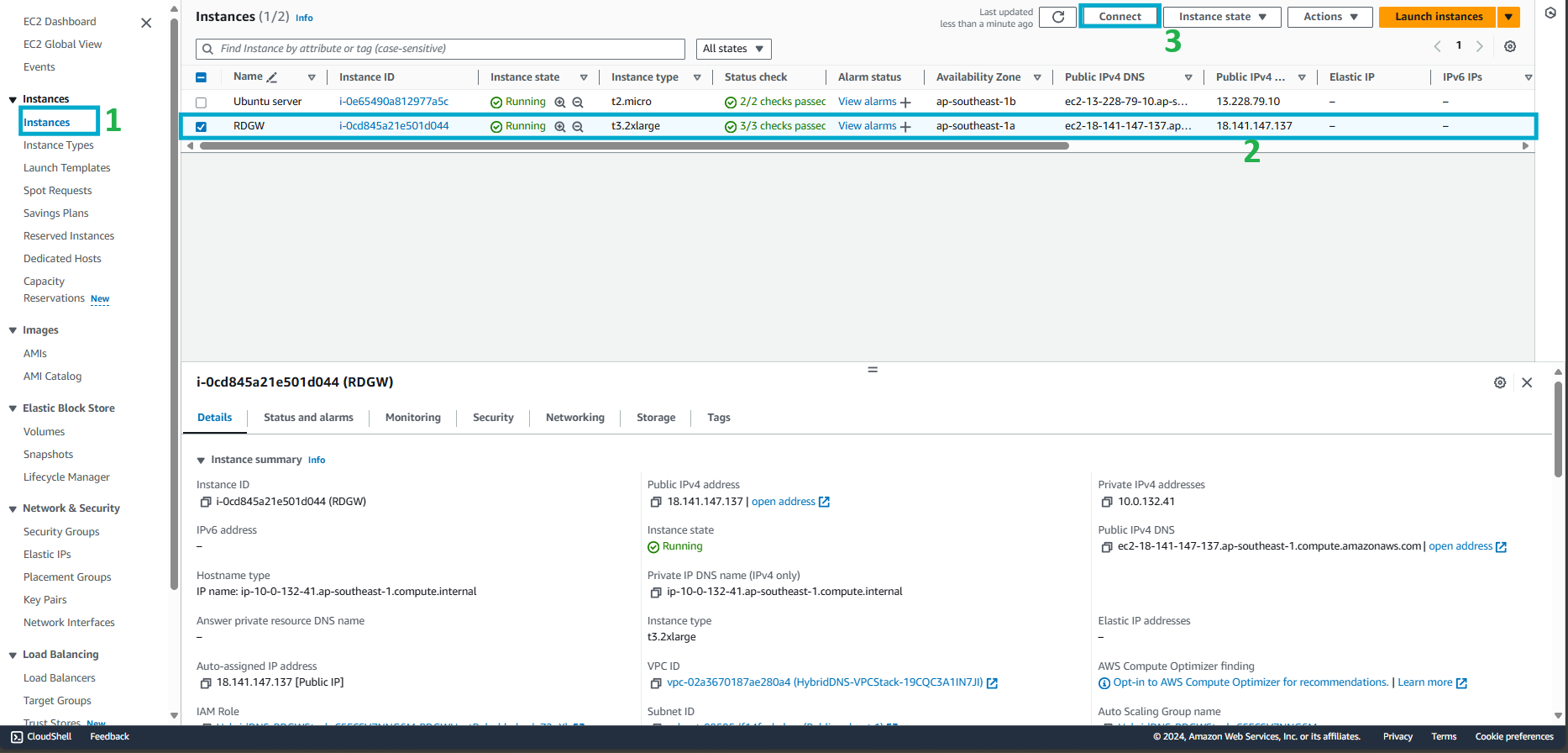
-
In the Connect to instance interface:
- Choose RDP Client and then select “Download Remote Desktop File” to download the RDP file.
- Click on Get Password.
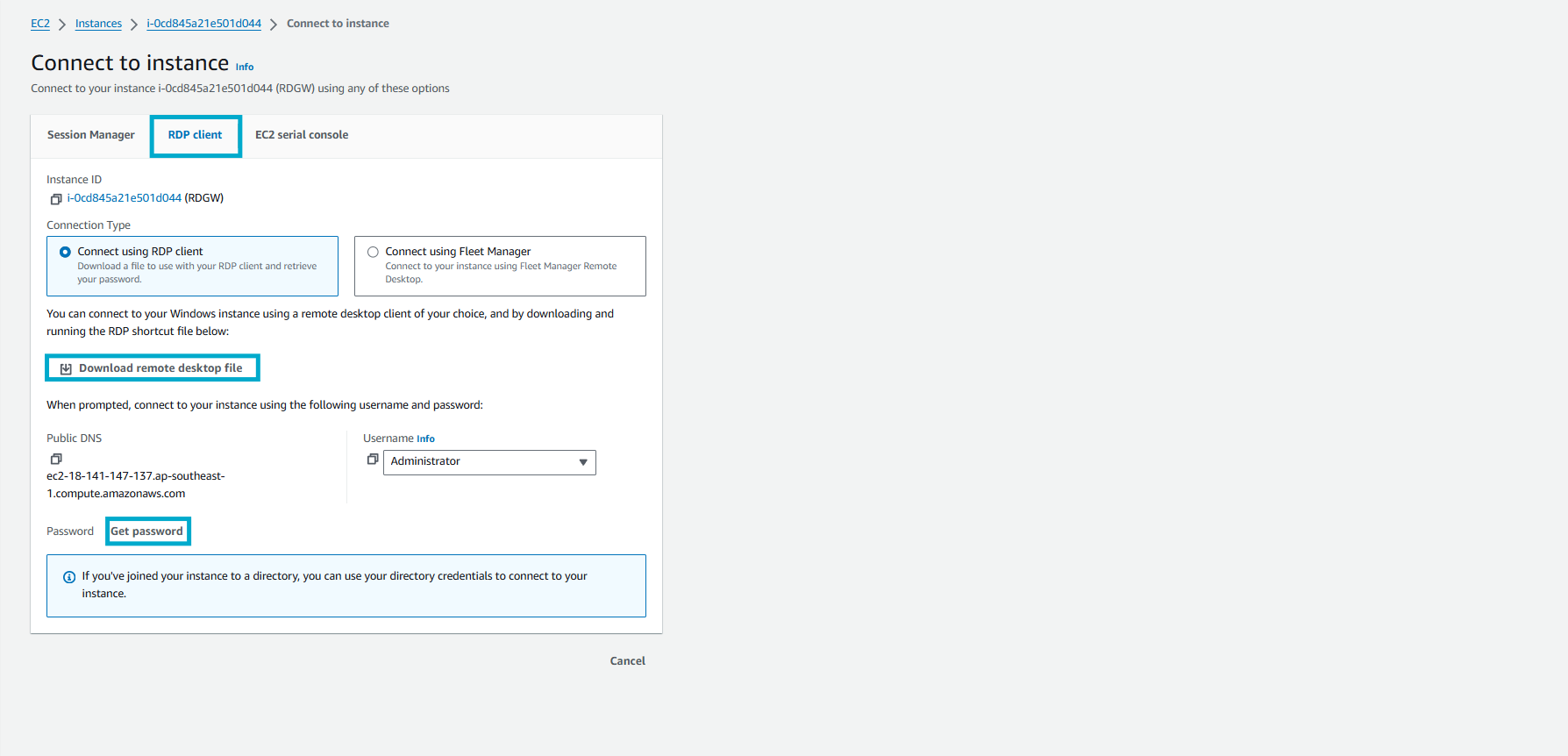
-
In the Get Windows password interface:
- Click on Browse and navigate to the location where you saved the key pair file downloaded earlier.
- Click on Decrypt Password.
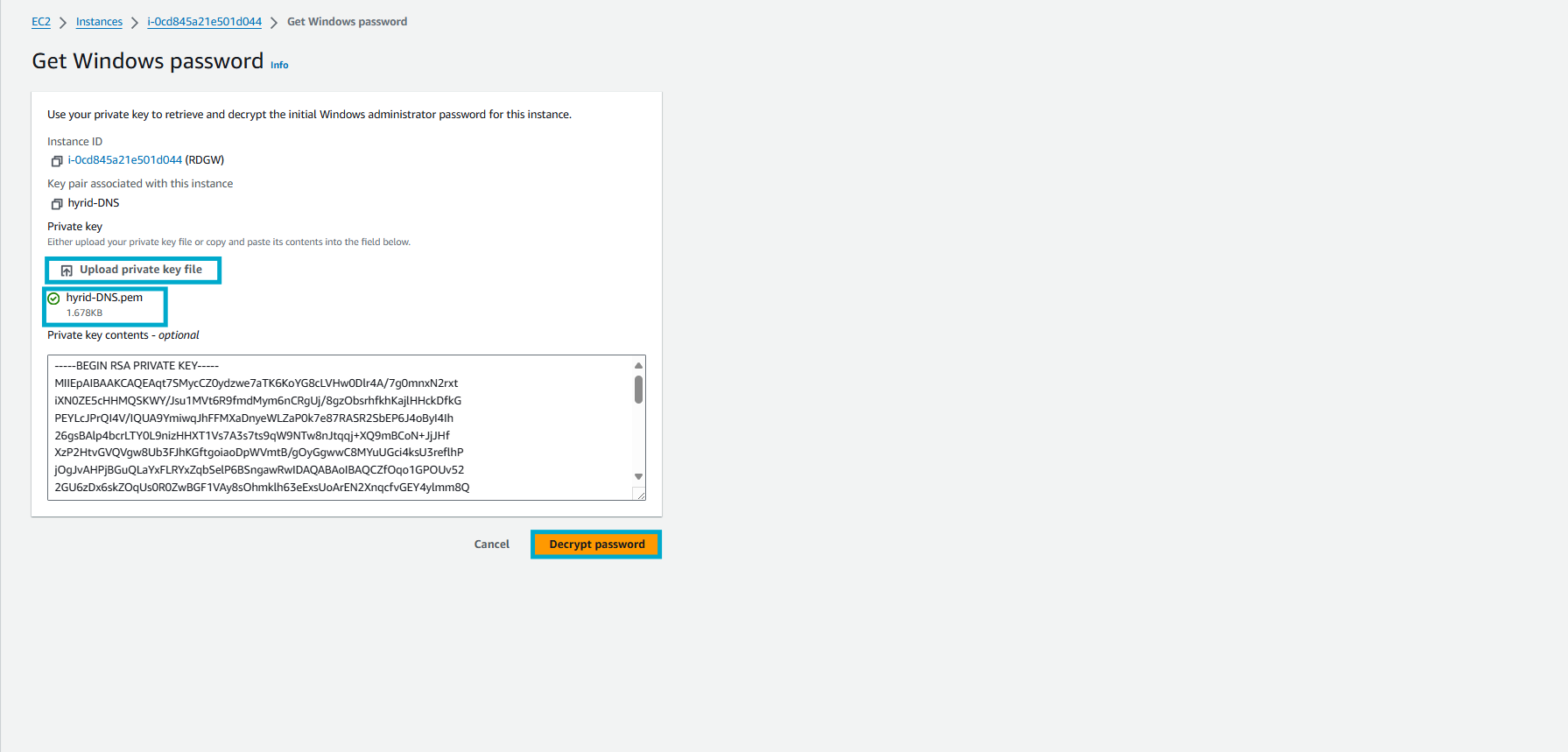
-
Once you have the decrypted password, make sure to copy and save it securely.
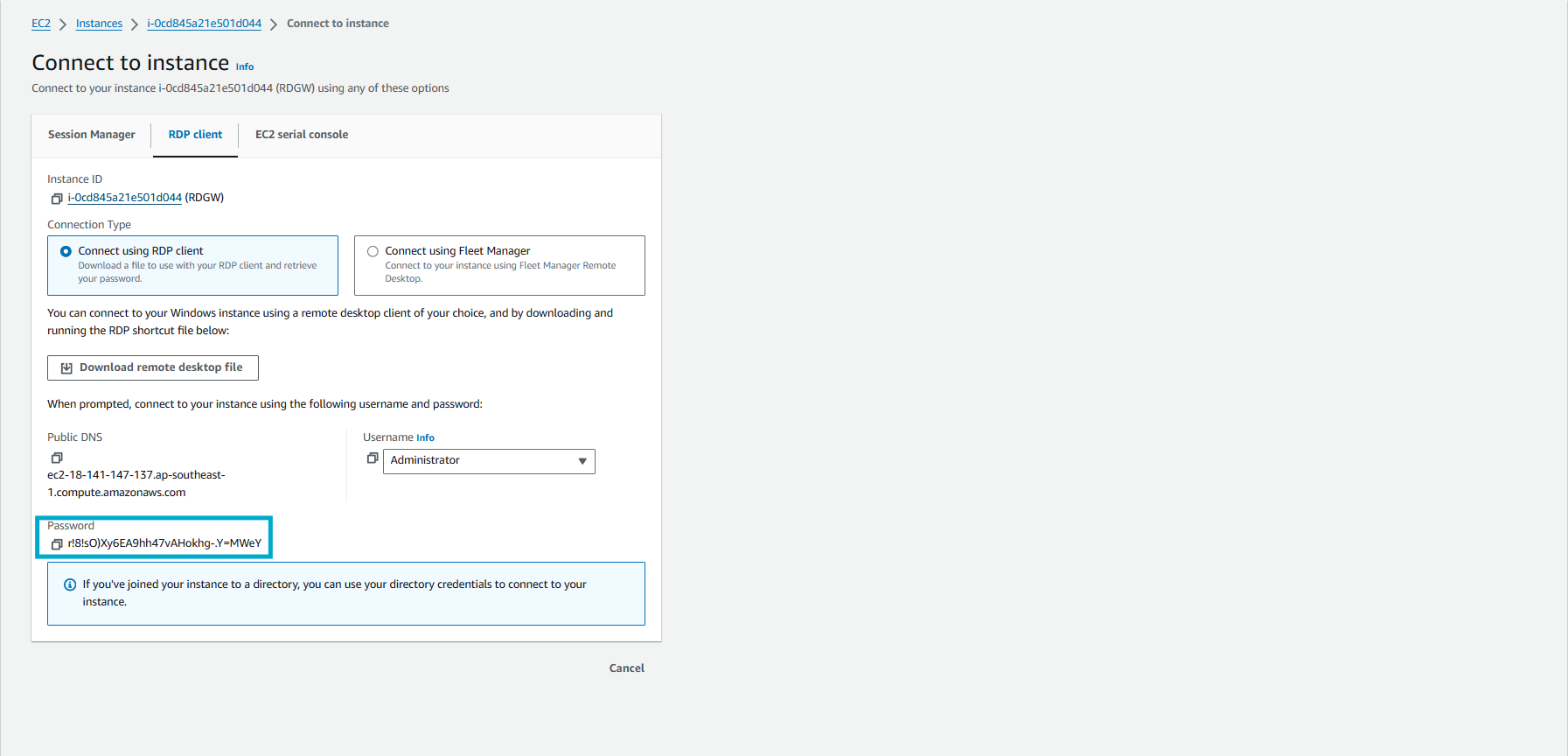
-
Launch the downloaded RDP file and use the password obtained in the previous step to log in to the RDGW server.
- Click on Connect.
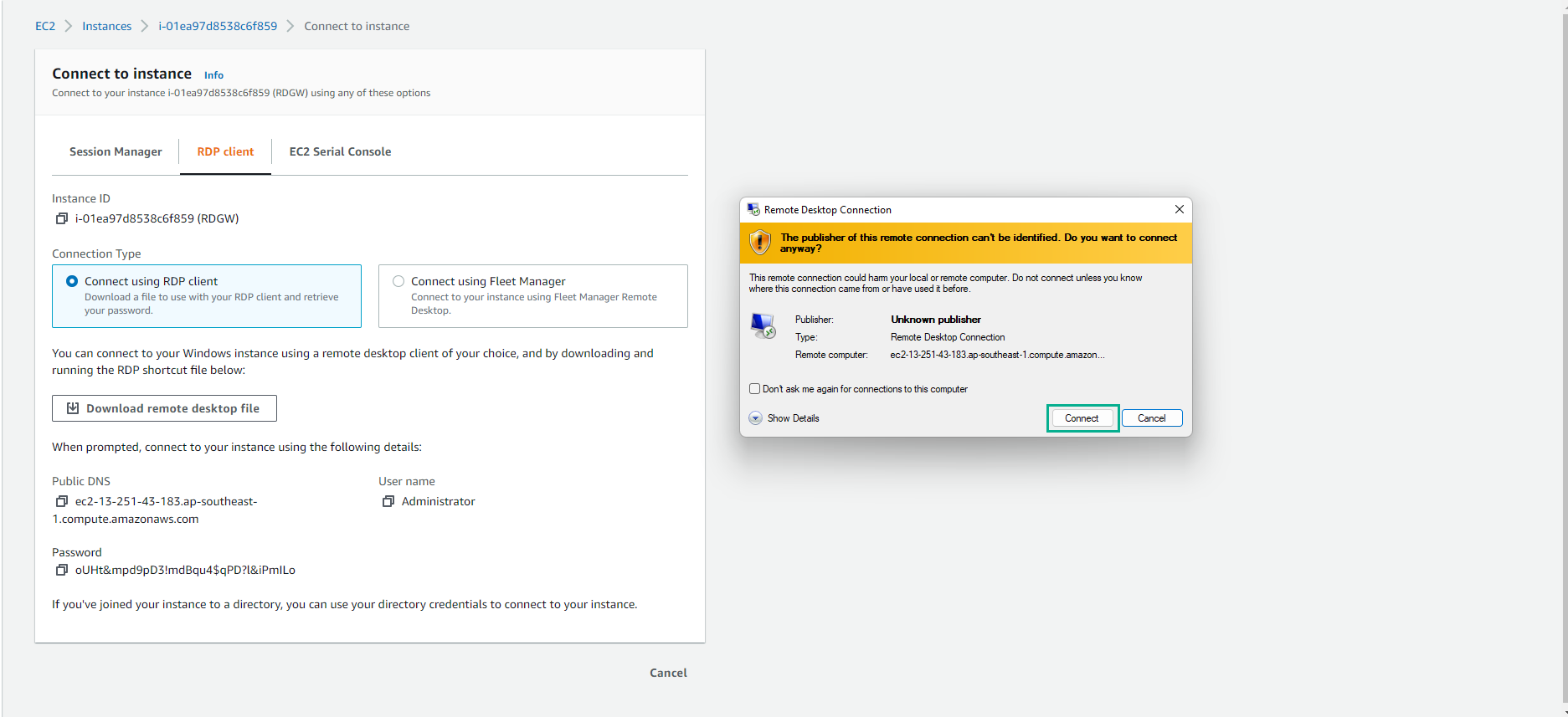
-
Enter the password and click on OK.
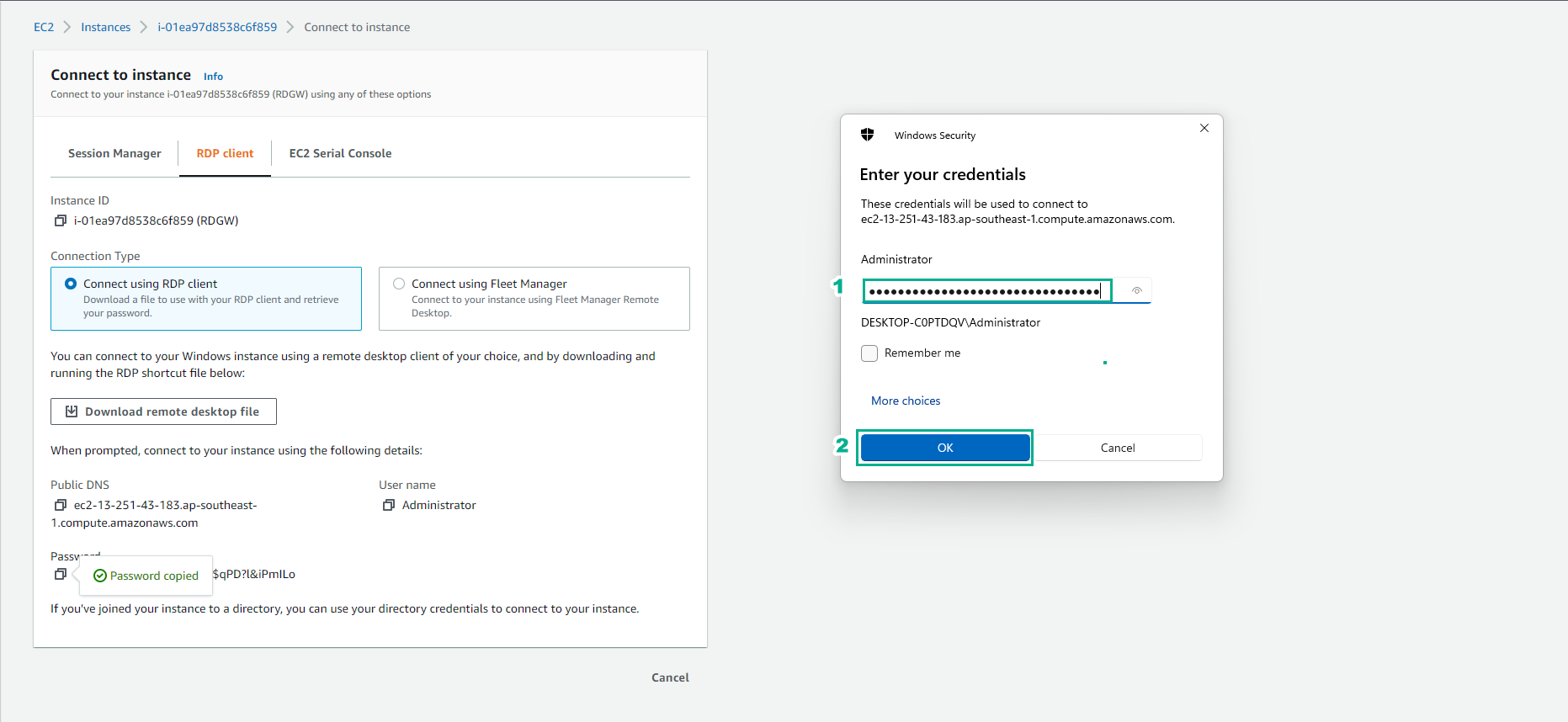
-
Continue by selecting Yes.
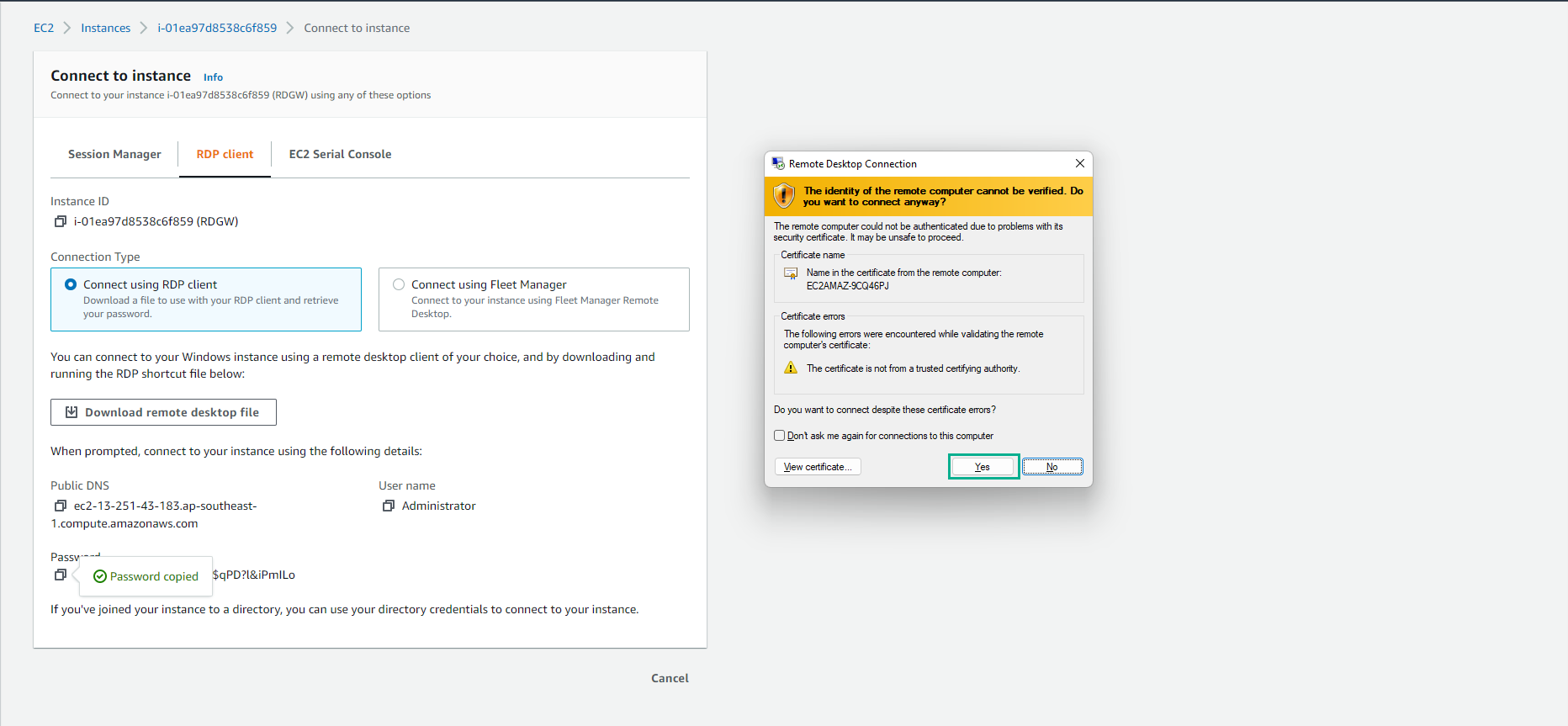
-
You should now see the screen indicating a successful connection to the instance.